|
Report Enhancements: GSMLS has added further enhancements to the new view reports format, which enable agents to customize empty field display, font size, and color palette for reports.
- Report Preferences: Main Menu > Resources > Edit My Profile > Report Preferences.
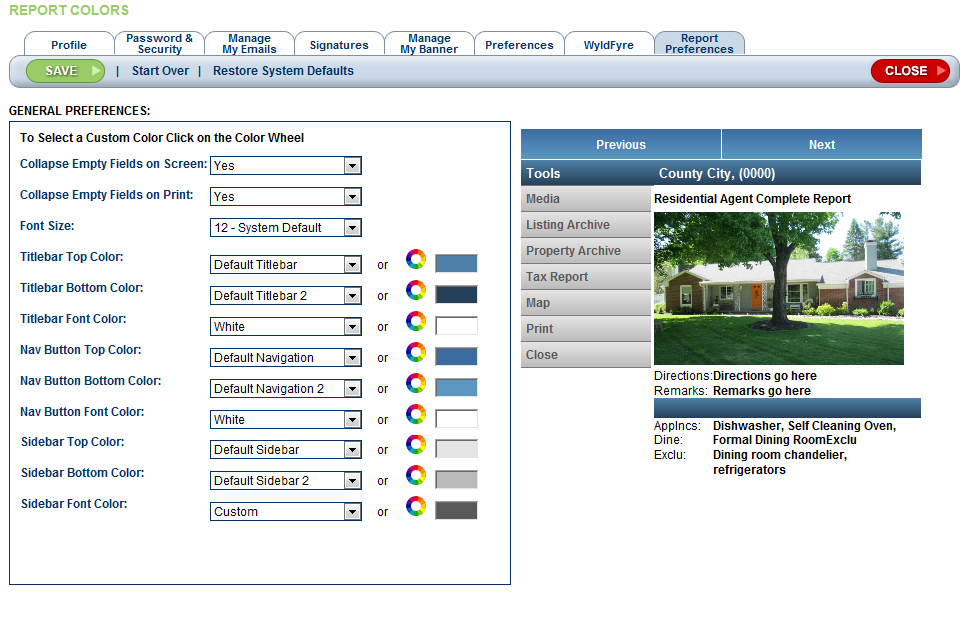
- Collapse Empty Fields on Screen: Select Yes if you would like all empty fields in a report to be suppressed when viewing. Select No if you would like all empty fields to display.
- Collapse Empty Fields on Print: Select Yes if you would like all empty fields in a report to be suppressed when printing. Choosing yes could cause the report to print on two pages. Select No if you would like all empty fields to display.
- Font Size: From the drop-down, select a Font Size to decrease the size of the printed text.
- Color Palette: You may change the colors of an individual element of the report (Titlebar Top Color, e.g.) by selecting a new color from the drop-down box.
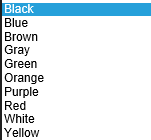
- As you do so, the new color will appear on the sample report to the right. In this way you can 'experiment' with different color combinations until you find one you want to save.
- You also may change the colors by clicking on the Color Wheel
 to the right of each element, and selecting a color. As you make your selection, it will display in the color box to the right of the color wheel. to the right of each element, and selecting a color. As you make your selection, it will display in the color box to the right of the color wheel. 
- Example of a completed element:

- Example of sample report with that color change:
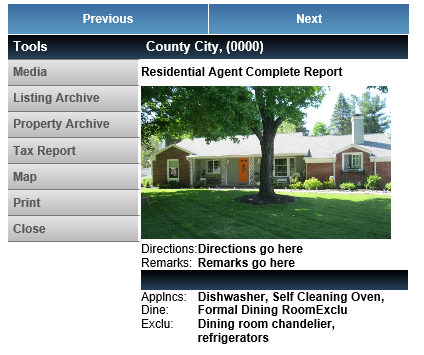
- When done, click on SAVE.
- When clicking on the ML# on a results list or in View/Print and the report displays, you may choose to display the suppressed empty fields by clicking on SHOW EMPTY FIELDS in the Toolbar.

- When SHOW EMPTY FIELDS is selected, an alert box will display:
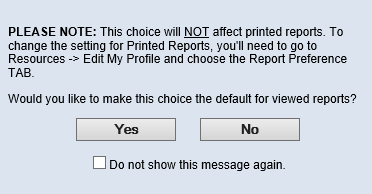
- Make the appropriate choices.
|
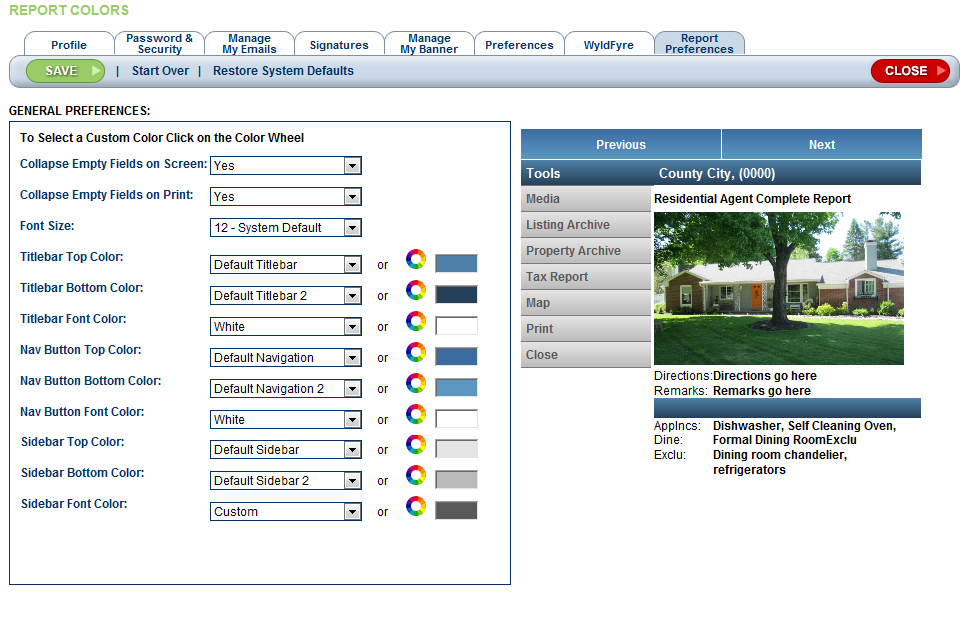
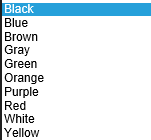

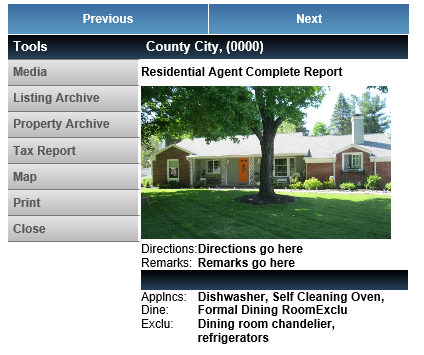

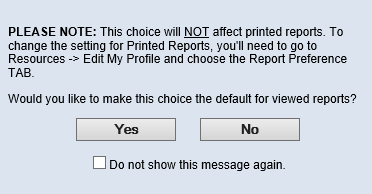
 to the right of each element, and selecting a color. As you make your selection, it will display in the color box to the right of the color wheel.
to the right of each element, and selecting a color. As you make your selection, it will display in the color box to the right of the color wheel. 